Installation
Before getting started with Peak, make sure your development environment meets the following requirements.
Requirements
- PHP >= 8.2
- Composer >= 2.5
- Node.js >= 18
- NPM >= 9 (or Yarn / PNPM)
- MySQL >= 8.0 (or any database supported by Laravel)
- Redis (optional, recommended for cache and queue)
- A web server like Nginx or Apache
- Git installed (for cloning the project)
Additional recommended services:
- Stripe or Paddle accounts (for SaaS billing features)
- Mail service provider (like Postmark, Mailgun, or Amazon SES)
Tip: You can use Laravel Sail or Laravel Herd if you want a preconfigured local environment.
To install Peak on your server, you need a servers that can run PHP application, with the database of your choice (MySQL or Postgres), and Redis.
You can get affordable servers from DigitalOcean, Vultr, Hetzner, Linode, AWS, Google Cloud, Azure, etc.
🚀 Installation Guide for Peak
Follow these step-by-step instructions to install and run Peak locally or on your server.
📦 1. Download Peak from Codecanyon
To get started:
- Purchase and download the latest version of Peak from your Codecanyon account.
- After downloading the ZIP package, extract the contents to your desired working directory.
- Optionally, rename the extracted folder (e.g.,
Peak-project).
🛠️ 2. Prepare Your Environment
a. Create a MySQL Database
Set up a new MySQL database (using phpMyAdmin, CLI, or hosting panel) and note the following:
- Database Name
- Username
- Password
- Host (typically
127.0.0.1orlocalhost)
You’ll use these credentials in your environment configuration.
b. Duplicate and Configure .env
In your project root, copy the example environment file:
cp .env.example .env
Then edit the .env file with your environment details:
APP_NAME=Peak
APP_URL=http://your-local-domain.test
DB_CONNECTION=mysql
DB_HOST=127.0.0.1
DB_PORT=3306
DB_DATABASE=your_database
DB_USERNAME=your_db_user
DB_PASSWORD=your_db_password
🧠 2c. Configure OpenAI API for AI Content Generation
To enable the AI-powered content generation features of Peak, you need to add your OpenAI credentials to the .env file:
OPENAI_API_KEY=
OPENAI_ORGANIZATION=
🔐 Important Notes:
- You can find your API key and organization ID on your OpenAI dashboard.
- Never share your API key publicly (the above is just an example).
- These keys are required for features like blog post generation, AI assistance, and dynamic content suggestions.
💻 3. Install Backend Dependencies
Install PHP dependencies using Composer:
composer install
If prompted for permissions during post-install scripts, grant them accordingly.
📁 5. Set File Permissions
Ensure the correct permissions for Laravel to read/write:
chmod -R 775 storage
chmod -R 775 bootstrap/cache
On some Linux setups, you may need to assign the correct user group:
chown -R www-data:www-data .
🧙♂️ 6. Run Peak Installation Command
Peak comes with an installation wizard. To initiate setup:
php artisan Peak:install --prod
This will prepare database seeds, roles, settings, and basic pages.
🌐 7. Complete Installation Wizard
After running the install command, visit your app in the browser to complete the setup wizard:
http://your-local-domain.test/install
Follow the on-screen steps to:
- Verify system requirements
- Configure database
- Configure admin credentials
- Connect your license
- AI auto site setup
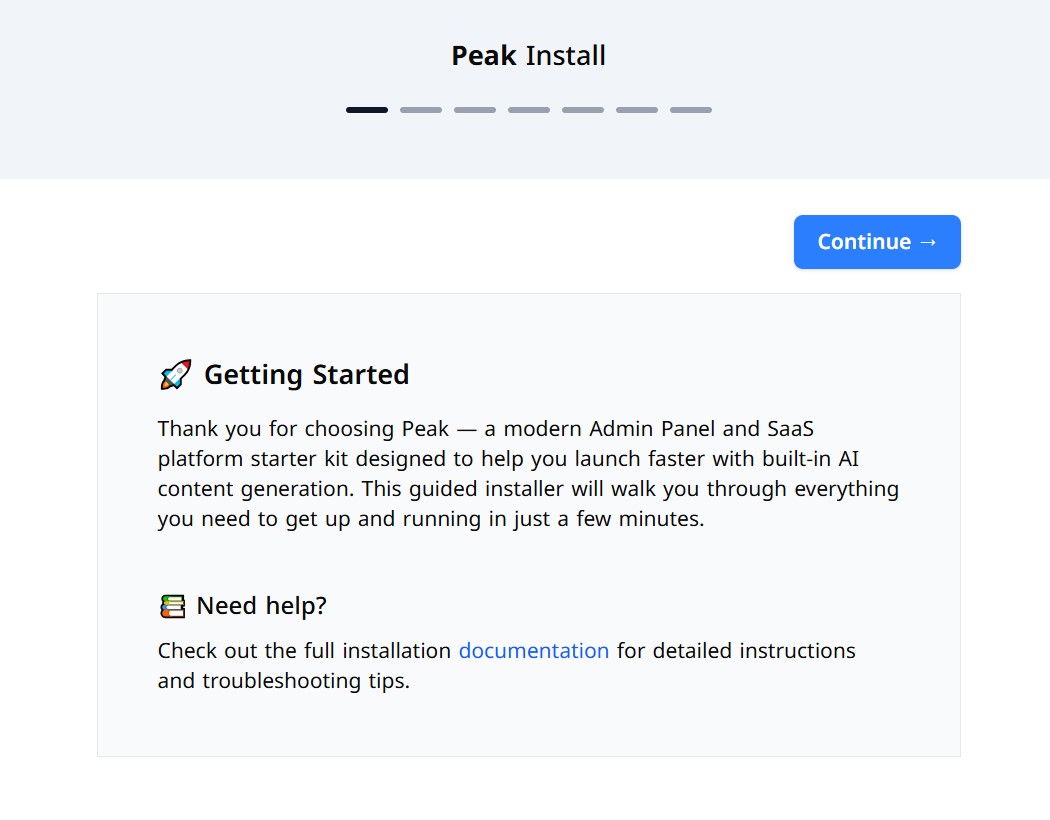
✅ You're Ready!
Once installation is complete:
- Admin Panel:
http://your-site-url.com/admin - Frontend:
http://your-site-url.com
Login using the admin credentials you provided during the wizard.
🧩 Troubleshooting Tips
- White screen or 500 error? Check
storage/logs/laravel.log. - Permission denied errors? Recheck your folder ownership and permissions.
- Env not working? Ensure no extra whitespace or hidden characters.
Build Frontend Assets
Wave utilizes the Laravel Vite plugin for compiling assets and enabling hot-reloading.
Start your Asset Watcher
npm run dev
This will start your asset watcher, which listens for any changes made to your codebase. When a change is detected, it refreshes the current page and dynamically injects the necessary Tailwind CSS classes.
Building Assets for Production
When you are ready to build your assets and push your code to production you will want to run:
npm run build
Optimizing Laravel for Production
When you are ready to deploy your application to production, you should optimize your Laravel application on your production server. You can do this by running:
php artisan optimize
Creating an Admin User
Peak provides a convenient artisan command to quickly create a new admin user from the terminal:
php artisan peak:create-user
This command accepts several optional parameters (—name, —email, —username, —password, —roles) to set up the user details and assign roles at creation time.
Creating an admin user with all details specified:
php artisan peak:create-user --name="John Doe" --email="[email protected]" --username="johndoe" --password="secret123" --roles="registered,admin"